How Skyvern Handles Authentication
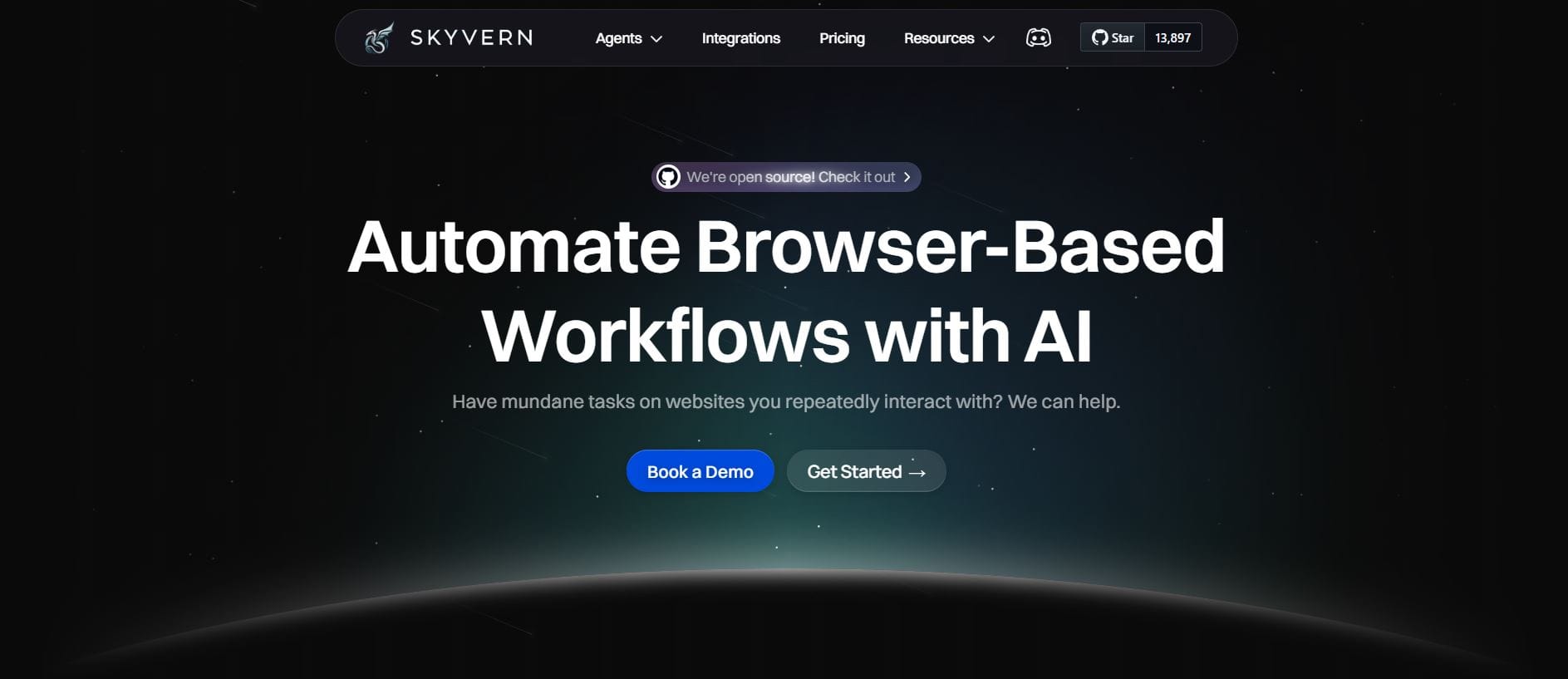
Ever tried to automate a browser workflow only to get stuck at the login screen? Most AI browser automation tools promise simple workflows, but fail completely at authentication, leaving you manually entering passwords, dealing with 2FA codes and solving CAPTCHAs every time.
This guide walks through how Skyvern handles complex login scenarios, from basic username/password flows to multi-factor authentication and CAPTCHA solving, so you can finally achieve true end-to-end browser automation.
TLDR:
- Traditional automation tools break on authentication flows due to brittle XPath selectors and inability to handle changing elements
- Skyvern uses LLMs and computer vision to handle authentication flexibly without pre-configured scripts
- Native support for 2FA, TOTP codes, and CAPTCHA solving removes manual intervention
- Secure credential management keeps sensitive data away from LLMs while allowing automation
- Works across websites never seen before and adapts to layout changes automatically
What Is Browser Authentication
Authentication is the process of verifying the credentials of a user or device attempting to access a restricted system. Authorization, meanwhile, is the process of verifying whether the user or device is allowed to perform certain tasks on the given system. In the context of web browsers, authentication typically involves several layers of verification.
The most common way of authenticating a user is via username and password, but modern web applications often implement extra security measures. The most common methods are username and password-based authentication, two-factor authentication, or biometric authentication.
Browser authentication has evolved far beyond simple username/password combinations. HTTP authentication framework is for access control and authentication. RFC 7235 defines the HTTP authentication framework, which can be used by a server to challenge a client request and by a client to provide authentication information.
When automating browser workflows, you'll encounter different authentication methods including session cookies, token-based authentication and multi-factor authentication systems. Each presents unique challenges for automation tools that rely on traditional selectors and scripts.
Modern web authentication methods have become increasingly complex to combat bot traffic and unauthorized access. This makes traditional browser AI approaches less effective over time.
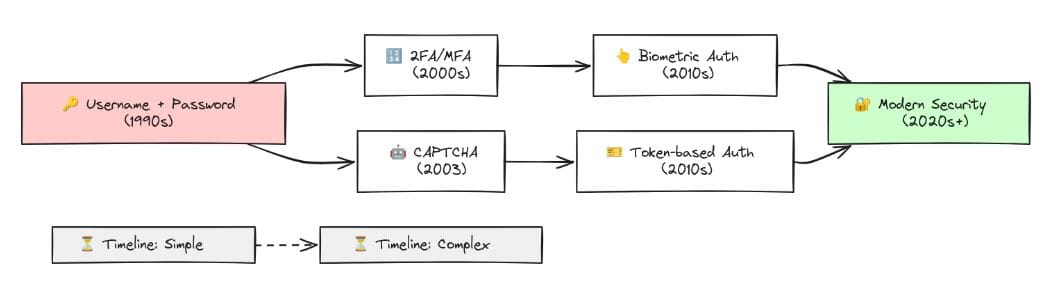
Common Authentication Challenges in Automation
Authentication automation is tricky because you need to maintain login sessions, avoid getting blocked as a bot and handle CAPTCHAs or two-factor authentication. Traditional tools fail here because they use rigid scripts that break when login flows change.
The main problem comes from websites actively trying to block automation. This often means you need proxies, CAPTCHA solvers and tools to make your bot look human.
Even test environments often require 2FA, creating headaches for QA teams trying to run automated tests. It's a common frustration that stops many automation projects before they start.
Another major hurdle is the time-sensitive nature of authentication tokens. Some common challenges include:
- Handling time-sensitive OTPs that expire quickly
- Simulating realistic user behavior to avoid detection
- Testing with multiple authentication methods across different sites
- Making sure that security measures don't interfere with automation reliability
For specialized use cases like government forms or job applications, authentication challenges become even more complex due to varying security requirements.
How Skyvern Approaches Authentication
Skyvern takes a fundamentally different approach to authentication. Traditional approaches to browser automations require writing custom scripts for websites, often relying on DOM parsing and XPath-based interactions which would break whenever the website layouts changed.
Instead of relying solely on code-defined XPath interactions, Skyvern uses prompts along with computer vision and LLMs to extract items in the viewport in real time, plan interactions and execute them.
Skyvern can operate on websites it's never seen before, as it's able to map visual elements to actions necessary to complete a workflow, without any customized code. Skyvern is resistant to website layout changes, as there are no pre-determined XPaths or other selectors our system is looking for while trying to move through sites.
Skyvern's authentication features are built into its core architecture. The credential management provides a secure way to manage and use credentials without exposing those credentials to LLMs. This means your sensitive authentication data never gets sent to language models, maintaining security while allowing automation.
The platform supports multiple authentication methods out of the box. Supported authentication methods include phone verification codes, email verification codes, authenticator apps, and confirmation links sent to email. What makes this particularly powerful is that Skyvern can handle these authentication flows dynamically, without requiring pre-configured scripts for each specific website.
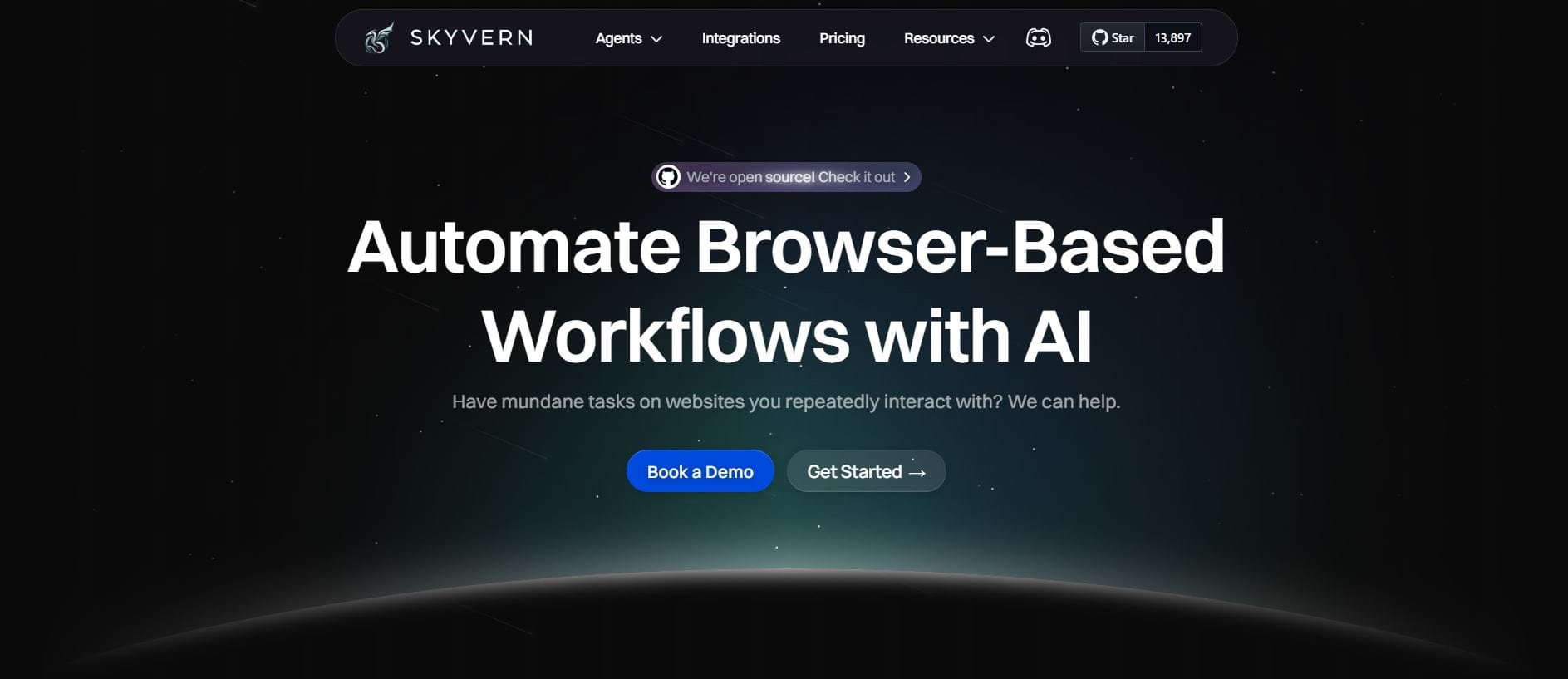
Two-Factor Authentication (2FA) Support
Two-factor authentication (2FA) is your next line of defense and it works. According to Microsoft, 2FA blocks 99.9% of automated cyberattacks. Skyvern handles 2FA challenges that would stop other tools in their tracks. Many websites require entering a TOTP (2FA/MFA/Verification) code during login. Skyvern has TOTP (2FA/MFA/Verification Code) support natively.
The platform supports different 2FA methods including QR-based 2FA (e.g. Google Authenticator, Authy) and time-based one-time passwords. Besides the username and password, you can also add the Two Factor Authentication (TOTP) information with the authentication key/secret.
For implementation, Skyvern provides straightforward credential management:
Parameter | Description |
|---|---|
totp_identifier | Skyvern uses this identifier to identify the code for authentication |
totp_url | Skyvern makes a request to this URL to fetch the TOTP code when needed |
totp_secret | The secret key from your authenticator app |
The 2FA features work across all workflow types, including purchasing automation scenarios where secure authentication is important.
CAPTCHA Handling Features
CAPTCHA is designed to block automated bots by finding unusual traffic patterns or bot-like behavior. However, techniques like IP rotation, user behavior simulation and CAPTCHA resolvers can help bypass it.
What sets Skyvern apart is its complete approach to CAPTCHA challenges. It allows you to run multiple Skyvern instances in parallel and comes bundled with anti-bot detection mechanisms, proxy network and CAPTCHA solvers.
The platform solves CAPTCHAs and helps avoid them entirely through intelligent behavior simulation. In simple terms, we have to mimic the requests' configuration of normal human behavior on a web browser.
When CAPTCHAs do appear, Skyvern can handle them automatically. Instead of bypassing CAPTCHAs, CAPTCHA resolvers are services that automatically solve CAPTCHAs, allowing you to scrape websites without interruptions. A popular example is 2Captcha, which uses human workers to solve CAPTCHA challenges.
This complete CAPTCHA handling extends to specialized workflows like archive processing where older systems might have more aggressive bot detection.
Setting Up Authentication in Skyvern
Getting started with authentication in Skyvern is straightforward. The platform provides a dedicated credentials management system that securely stores and manages authentication information.
Setting up basic authentication involves creating credentials through Skyvern's interface. This can be done in the Skyvern's Credentials page. Besides the username and password, you can also add the Two Factor Authentication (TOTP) information with the authentication key/secret.
For 2FA setup, if you need to set up TOTP. The process involves extracting the secret key from your authenticator app and providing it to Skyvern's credential management system.
Here's a basic example of how to set up authentication in a Skyvern workflow:
url: "https://example.com/login"
navigation_goal: "Log in using stored credentials and go to dashboard"
totp_identifier: "login_2fa"
totp_url: "https://api.skyvern.com/totp/generate"
The platform automatically handles credential injection and 2FA code generation during workflow execution, eliminating the need for manual intervention.
For more detailed setup instructions, check out the Skyvern documentation or check the open source repository for implementation examples.
Security and Privacy Considerations
Security is important when dealing with authentication credentials. Skyvern never stores your credentials or sends them to any third parties (including LLMs). This keeps sensitive authentication data secure while allowing automation features.
If you have your own password manager, Skyvern can integrate with it. Skyvern can read the credentials on the fly to complete tasks while keeping your credentials secure. This means you don't need to duplicate credential storage or compromise your existing security infrastructure.
The platform implements several security measures to protect authentication data:
- Credentials are encrypted at rest and in transit
- No credential data is exposed to LLMs during processing
- Support for integration with existing password managers
- Automatic credential rotation features
- Audit logging for compliance requirements
Yes, testing 2FA involves handling sensitive data like authentication codes. To handle security concerns, make sure that all test data is anonymized and that test environments are secure.
Following authentication best practices is important when implementing any automation solutio and Skyvern's architecture supports these requirements out of the box.
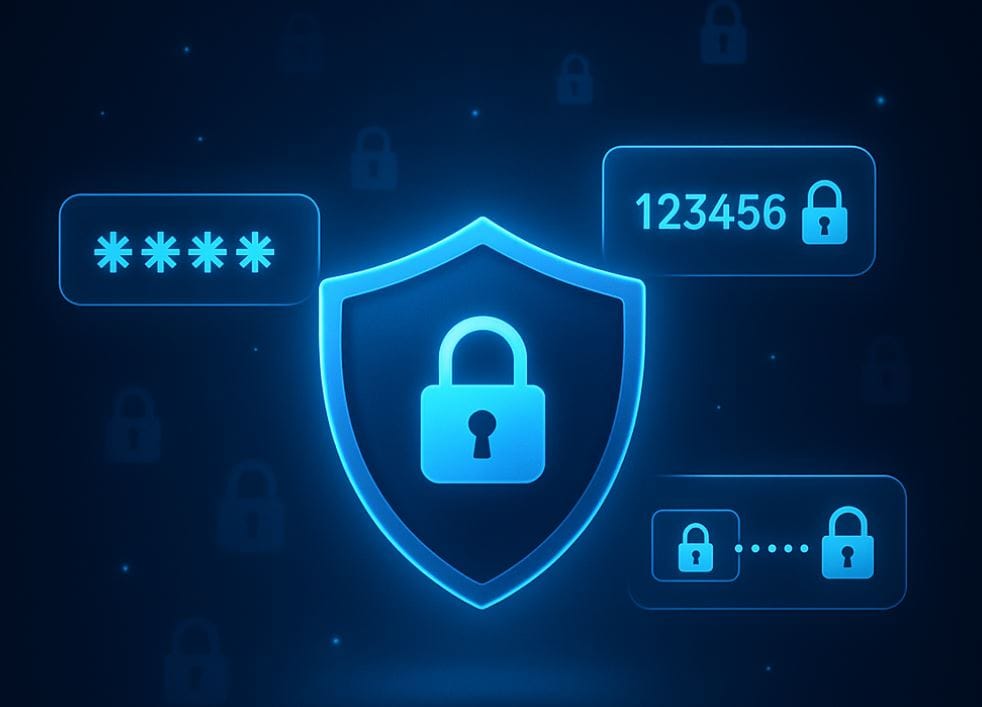
Real-World Implementation Examples
Skyvern's authentication features stand out in practical applications. Skyvern can log into a website, move through pages until it finds a page with invoices, and download the invoices. This shows the platform's ability to handle complex authentication flows followed by data extraction tasks.
For job applications, Skyvern can be instructed to go to job application websites like Lever.co and automatically generate answers, fill out and submit the job application. These workflows often require authentication to access application portals.
Government form automation presents another compelling use case. Skyvern can move through complex and boring government forms and fill them out with given information. It's especially powerful because the forms can change their layouts and Skyvern will continue filling them out correctly.
Here's an example of a complete authentication workflow:
url: "https://government-portal.gov/login"
navigation_goal: "Log in with stored credentials, go to tax forms section, and fill out quarterly report. Use 2FA when prompted."
data_extraction_goal: "Extract confirmation number after successful submission"
totp_identifier: "gov_portal_2fa"
The platform handles the entire flow automatically, from initial login through 2FA verification to form completion, adapting to layout changes without requiring code updates.
These real-world examples show how AI web automation can handle complex authentication scenarios that would require extensive custom coding with traditional tools.
FAQ
How does Skyvern handle expired authentication tokens?
Skyvern automatically detects when authentication tokens have expired and can re-authenticate using stored credentials. The platform monitors session state and triggers re-authentication flows as needed, so workflows continue without manual intervention.
Can Skyvern work with custom authentication systems?
Yes, Skyvern's AI-powered approach allows it to adapt to custom authentication flows without pre-configuration. The platform uses computer vision and LLMs to understand authentication elements dynamically, making it compatible with proprietary login systems.
What happens if 2FA codes fail or expire during automation?
Skyvern includes retry logic for 2FA scenarios. If a TOTP code expires or fails, the platform can generate a new code and retry the authentication process automatically, reducing workflow failures due to timing issues.
Is it safe to store credentials in Skyvern?
Skyvern uses enterprise-grade encryption for credential storage and never exposes authentication data to LLMs. The platform supports integration with existing password managers and follows security best practices for credential management.
How does Skyvern handle different CAPTCHA types?
Skyvern includes multiple CAPTCHA solving approaches, from automated solvers to human-powered services. The platform also implements anti-detection measures to reduce CAPTCHA frequency by mimicking human browsing patterns.
Conclusion
With secure credential management, native 2FA support and automatic CAPTCHA solving, Skyvern's AI browser automation handles obstacles with smart adjustments rather than rigid scripts. Define your process once, and it adapts to government portals, job sites and enterprise systems without constant upkeep.
Skyvern's AI-powered approach turns authentication from a roadblock into an easy part of your workflow.

